# Manage Attendance
# Introduction
The Attendance screen allows users to manage attendance records for employees. This user manual provides step-by-step instructions for the different functionalities available in the screen.

# Create Attendance
To create a new attendance record, follow these steps:
- Click on the "Add New Attendance" option.
- Select the Attendance Date, Employee, Transaction Date, Status (IN/OUT), Time, Function Key, Device, and Remark (minimum 5 characters).
- Click "Add New Log" to add multiple logs for the same attendance.
- Save the attendance record.
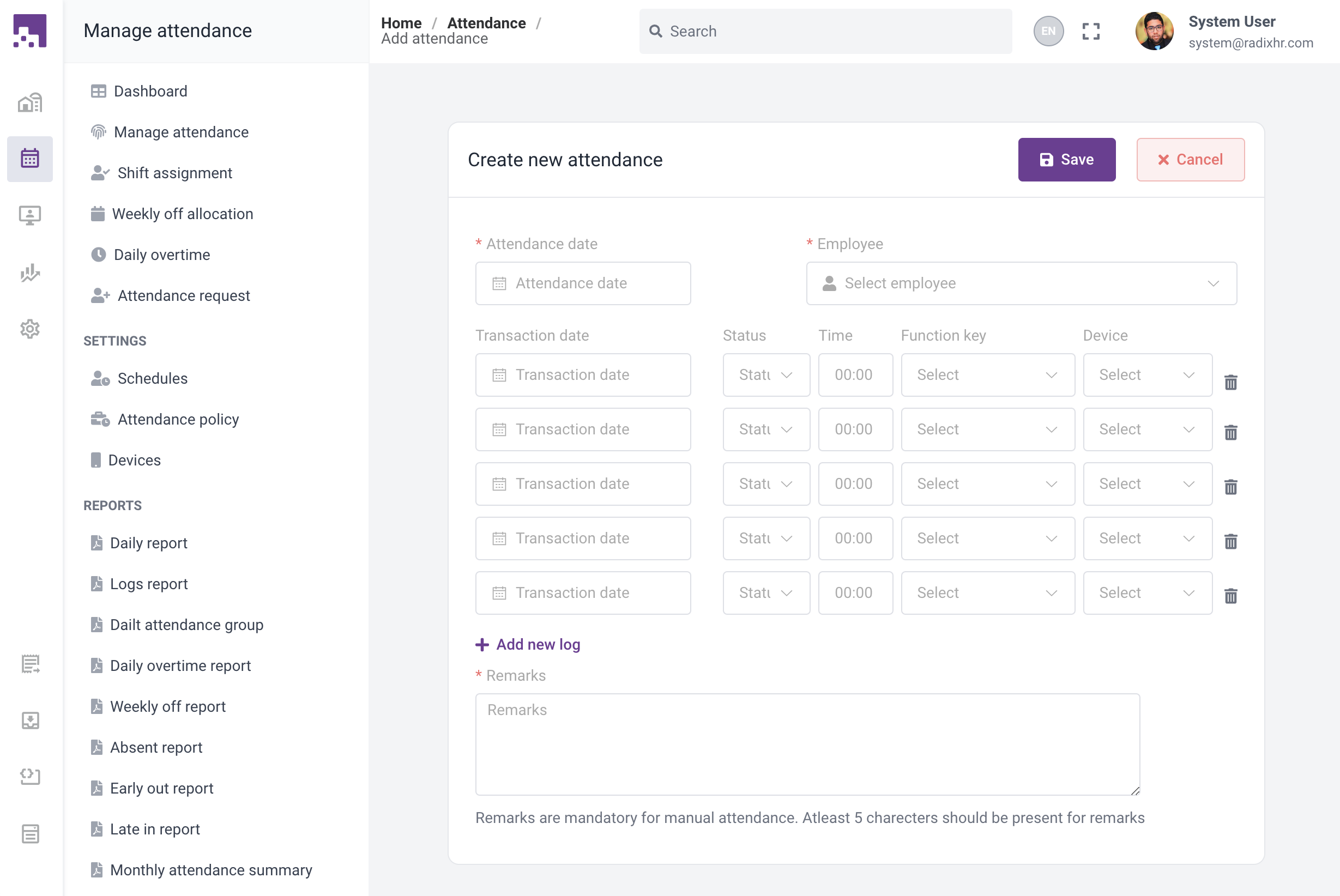
# Import Attendance
To import attendance records from an Excel template, follow these steps:
- Click on the "Import Attendance" option.
- Download the Excel template.
- Fill in the attendance data in the template.
- Upload the filled template using the "Import" button.
- The system will process the attendance data if all records are valid.

If any invalid records are found, the operation will be aborted. Fix the data in the Excel file and upload it again.
# Filter Attendance
To filter attendance for a specific period and employees, follow these steps:
- Click on the "Filter Attendance" option.
- Select the date range and employee groups.
- The next page will list all employees under the selected group.
- Start the filtering process to view filtered attendance for the selected employees.

# Reprocess Attendance
To reprocess attendance for a specific period and employees, follow these steps:
- Click on the "Reprocess Attendance" option.
- Select the date range and employee groups.
- The next page will list all employees under the selected group.
- Start the processing to reprocess attendance for the selected employees.

# Edit Attendance
To edit an existing attendance record, follow these steps:
- Access the Edit screen for the attendance record.
- View the Attendance details, including basic information, attendance process data, process details, and process logs.
- Edit or delete logs if required.
- Create a new log for the attendance if needed.
- Reprocess or delete the attendance as necessary.

Note: Throughout the module, ensure that all required fields are filled out correctly before saving or proceeding with any actions.